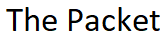I’m writing this quick post based on the 1142 AP WEP and WPA configuration, but I wanted to take just a minute to also talk about the main difference between the 1141 vs. 1142. The description or model between the two AP’s really gives it away. With the 1141 AP as the name would imply has a single 2.4 GHz radio, and with the 1142 AP you have a total of two radios one at 2.4 GHz, and the other at 5 GHz. The duel band radio that Cisco added to the 1142 AP was really nice addition.
The 1142 Radios
- Radio 0 802.11N 2.4 GHz
- Radio 1 802.11N 5.0 GHz
Encryption Types
- WEP – 40 bit and 128 bit Wireless Equivalent Privacy
- WPA – Wifi Protected Access + AES
- WPA2 – Wifi Protected Access II + TKIP
The 2.4 GHz channels operate at 22 MHz, and the bandwidth on channels 1, 6, and 11 do not overlap.
The 5 GHz channels on the other hand operate at 20 MHz, and the bandwidth for the channels overlaps slightly.
Lets start off by getting the Gig interface and along with the BVI interface up and running
AP#configure terminal AP(config)#interface GigabitEthernet0 AP(config-if)#duplex auto AP(config-if)#speed 100 AP(config-if)#end AP#
Now lets configure the BVI ( Bridge Virtual Interface ) interface layer 3 address.
AP#configure terminal
AP(config)#interface bvi 1
AP(config-if)#ip address 192.168.0.6 255.255.255.224
AP(config-if)#end
AP#
Now we can move onto to creating the WEP ssid called AIR associated with the 2.4 GHz radio.
AP#configure terminal
AP(config)#
AP(config)#dot11 ssid AIR
AP(config-ssid)#authentication open
AP(config-ssid)#guest-mode <------------ This will broadcast the AIR SSID
AP(config-ssid)#end
AP#
Now lets move onto the 2.4 GHz radio interface configuration and associate the above SSID.
AP#configure terminal
AP(config)#interface dot11Radio 0
AP(config-if)#encryption key 1 size 40bit 3131460831
AP(config-if)#encryption mode cipher wep40
AP(config-if)#ssid AIR
AP(config-if)#no shutdown
AP(config-if)#end
AP#
One thing worth mentioning is the above portion of theconfigure is the use of the cipher mode. Since this is an example of 40 bit static WEP which is the least secure of all the method of encryption the cipher adds a little more added security. It wasn’t necessary to use it, but if you decide you want to utilize WEP as your encryption method you might want consider using it to cipher mode at the vary least..!
Now lets take a look at the WEP associations on the 2.4 GHz radio.
AP#show dot11 associations SSID AIR MAC Address IP address IPV6 address Device Name Parent State 6cad.f834.db1d 192.168.254.11 :: apple iPad self Assoc 9c4e.3620.7804 192.168.254.19 :: ccx-client U310 self Assoc
Now lets move onto a little more secure method of encryption WPA.
AP#configure terminal
AP(config)#
AP(config)#dot11 ssid Coffee
AP(config-ssid)#authentication open
AP(config-ssid)#authentication key-management wpa version 2
AP(config-ssid)#guest-mode
AP(config-ssid)#wpa-psk ascii 7 coffeeshop
AP(config-ssid)#end
AP#
Now we can move onto the 5 GHz radio and associate the SSID Coffee with WPA / AES encryption
AP#configure terminal
AP(config)#interface dot11Radio 1
AP(config-if)#encryption mode cipher aes-ccm
AP(config-if)#broadcast-key change 10
AP(config-if)#ssid Coffee
AP(config-if)#no shutdown
AP(config-if)#end
AP#
Now lets configure the Coffee SSID on the 5 GHz radio with the TKIP encryption method.
AP#configure terminal
AP(config)#interface dot11Radio 1
AP(config-if)#no encryption mode cipher aes-ccm
AP(config-if)#encryption mode cipher tkip
AP(config-if)#broadcast-key change 10
AP(config-if)#ssid Coffee
AP(config-if)#end
AP#
Now lets take a look at the dot11 WPA associations on the 5 GHz radio.
AP#show dot11 associations SSID Coffee MAC Address IP address IPV6 address Device Name Parent State 6cad.f834.db1d 192.168.254.11 :: apple iPad self Assoc 9c4e.3620.7804 192.168.254.19 :: ccx-client U310 self Assoc
As you can see its fairly straight forward when it comes to working with Cisco AP’s in when they are in Autonomous mode. If your comfortable with Cisco IOS then you should have zero problems working with Cisco Autonomous AP’s.
I hope you found this post 1142 WEP & WPA helpful and informative. Be sure to let me know what you think by leaving suggestions, and feedback in the comments section below. You can find out more about these and other articles be checking out recent posts and archives. To learn more about me be sure to check out the About page. And as always thanks again for visiting The Packet.