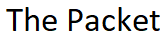The Cisco Technical Support mobile application or TAC mobile application provides live access to your Cisco TAC cases and Contracts. You can find solutions to your troubleshooting needs, update your TAC cases anywhere anytime, and review your contracts. Users can search for any case associated with their contracts, contact the assigned TAC Engineer live.
You can even track your RMA shipments as well as initiate RMA returns by scheduling with your local courier and print shipping labels. Research Cisco products and services through mobile optimized content, videos and podcasts. Whether troubleshooting WebEx, vpn (anyconnect) or firewall issues, researching the latest features on Routers, Switches, Firewalls or Nexus products.
Features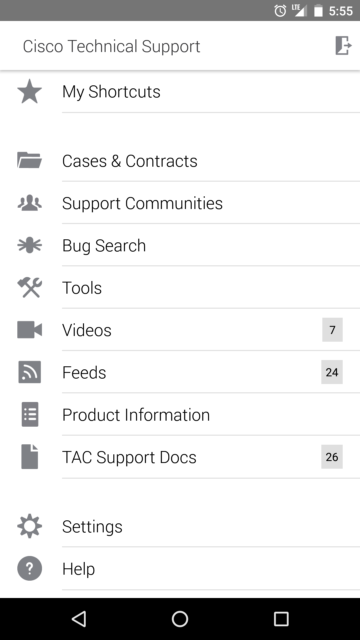
- Open TAC cases
- Search TAC cases
- Close TAC cases
- Update and manage your TAC cases
- Update and mange your Contracts
- Bug Searching
- Informational Videos
- TAC Security Podcast
- Product Information
- RSS Feeds
- RMA Tracking
This is the first Mobile App that I’ve really ever utilized on a regular basis. It’s so easy to update and close TAC cases regardless of where your at. Another really nice feature is the Contracts, and the EOS, and EOL notifications.Personally I use a Google NEXUS 5 Phone for my phone, along with a NEXUS 9 tablet at Home. The App runs great on both platforms no problems, and Cisco has been fairly aggressive with their updates.
If you’re like me and you bring your work home with you every night you’ll probably appreciate being able to update your TAC cases live and check on Contracts. The Video content, and Podcast are really informative. I spend a lot of my time traveling through Airports, and I find myself constantly checking and updating my TAC cases and listening to Podcast. Working with the Support Community is also a plus.
In order to Cisco’s Mobile TAC your going to need an active CCO account. If you don’t already have one setup don’t worry its easy to get signed up for one, and it’s free. Simply visit www.cisco.com click on the Login in the upper right hand corner, and choose Regiters.
I hope you found this post on The Mobile TAC helpful and informative. Be sure to let me know what you think by leaving suggestions, and feedback in the comments section below. You can find out more about these and other articles be checking out recent posts and archives. To learn more about me be sure to check out the About page. And as always thanks again for visiting The Packet.