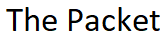A while back I ran into a situation with licensing on one of my voice conversion trips so I thought I would share my experience. The day started off with a vary early flight at 4:00 AM on a Saturday morning. It wasn’t long after I arrived that I discovered an issue with the licensing on the Router. Turns out two Router chassis were missing the necessary UCK9 voice licensing. This of course was a major problem considering that you can’t configure the Router as an MGCP or H.323 voice gateway without it. I know what your thinking why didn’t I just check the licensing before I got on the plane. Trust me I was asking myself that vary same question..!
Universal IOS
When ordering a new Router from Cisco or an authorized re-seller it usually ships with necessary universal IOS image, along with the corresponding permanent licenses for the packages that were specified during the original order. The great thing about universal IOS packages is there is no need to activate or register the software if the chassis was ordered with the correct licensing. However if for some reason the chassis was ordered with the incorrect universal licensing such a Voice for example your going to need to acquire the necessary Product Authorization Key or PAK licenses file from Cisco.
Working With TAC
I was actually converting two locations from legacy PBX’s so I needed licensing for both. At the time it was way to late to acquire permanent licensing, so the only option at the time was requesting 30 day temporary licensing. The first step was providing TAC with the required information in order to generate the temporary license. First and foremost was the the chassis serial number, and the other is the license UDI which strangely enough is basically the same thing.
There are several ways in which to find the serial number the easiest way I’ve found is doing the following.
RTR#show snmp chassis
FTX1536AKA8
RTR#
Now that we have the serial number from the chassis the next piece of information was the license UDI.
RTR#show license udi modules
Location# UDI(PID:SN)
-----------------------------------------------------------------
Chassis CISCO2911/K9:FTX1536AKA8
RTR#
Ok I think we finally have everything needed to open up the TAC case and get the temporary UCK9 license. After providing TAC with the necessary information they were able to generate the temporary UCK9 licenses. The next step was to simply upload the license file using TFTP to the Router’s flash.
RTR#copy tftp://172.16.8.61/FTX14336AKA7201410280641019390.lic flash:/
Now that the license file has been uploaded to the Router lets take quick look at filesystem just to be sure.
RTR#dir flash:/*.lic Directory of flash0:/ 1 -rw- 1142 Nov 6 2015 21:01:32 -05:00 FTX1436AKA7201410280641019390.lic 260153344 bytes total (178401280 bytes free) RTR#
Ok we’re finally at a point where we can install the Technology Package.
RTR#license install flash:/FTX1436AKA7201410280641019390.lic Installing licenses from "flash:/FTX1436AKA7201410280641019390.lic" Installing...Feature:uck9...Successful:Supported 1/1 licenses were successfully installed 0/1 licenses were existing licenses 0/1 licenses were failed to install RTR#
Technology Package
Now that the necessary license or licenses have been installed we need make sure to reload the Router, but before we do that lets make sure to enable the Technology Package for the UCK9. We can accomplish this by simply adding the following boot module statement for the Technology Package.
RTR#configure terminal RTR(config)#license boot module c2900 technology-package uck9 RTR(config)#end RTR#copy running-configuration startup-configuration RTR#reload
Now that the Router has been reloaded with the UCK9 licensing installed, and the Technology Package module enabled lets check the status.
RTR#show license detail uck9
Index: 1 Feature: uck9 Version: 1.0
License Type: Permanent
License State: Active, In Use
License Count: Non-Counted
License Priority: Medium
Store Index: 2
Store Name: Primary License Storage
RTR#
The last thing we need to do is remove the boot module statement for Technology Package since its no longer needed in the running config. You could leave it in place, but I don’t like leaving unnecessary lines of configuration if they serve no purpose. I’m also going to delete the previously installed license file off the flash.
RTR#configure terminal RTR(config)#no license boot module c2900 technology-package uck9 RTR(config)#end RTR#delete flash:/*.lic RTR#copy running-configuration startup-configuration RTR#
Now that the UCK9, and SRST license have been activated with a right to use we can finally get started configuring the Router as a voice gateway. This might be a simple Call Manager Express installation or a full blown Call Manager. Either way we need to have the UCK9 license installed and active before we can begin the task of configuring the Router as a PSTN voice gateway.
I hope you found this post on UCK9 licensing helpful and informative. Be sure to let me know what you think by leaving suggestions, and feedback in the comments section below. You can find out more about these and other articles be checking out recent posts and archives. To learn more about me be sure to check out the About page. And as always thanks again for visiting The Packet.